Match what you type and click it: Superkey

Despite having built apps centered around doing things faster with multi-touch input and cursor movement, I still find myself in scenarios where taking my hand off the keyboard slows me down.
There are a ton of ways that you can optimize your keyboard usage, but there’s still a gap where a mouse or trackpad is necessary. I built Superkey to bridge this keyboard gap a little, and it’s been a surprisingly big workflow improvement.
The main feature is called Seek.
It’s a way to click text that you type in a Spotlight-like search bar.
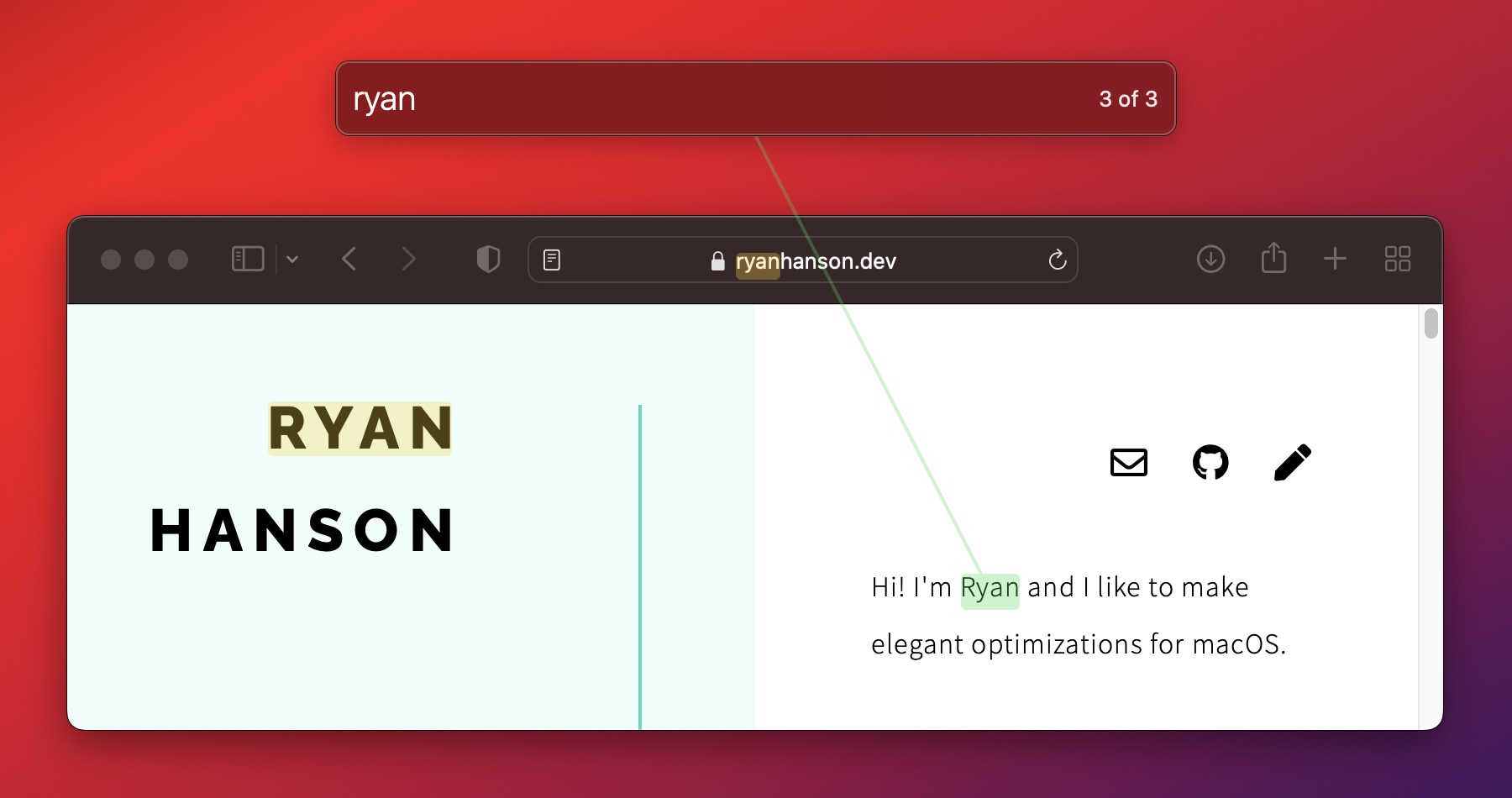
You can tie it to a keyboard shortcut, much like Spotlight or any launcher app, or you can remap a key to show it.
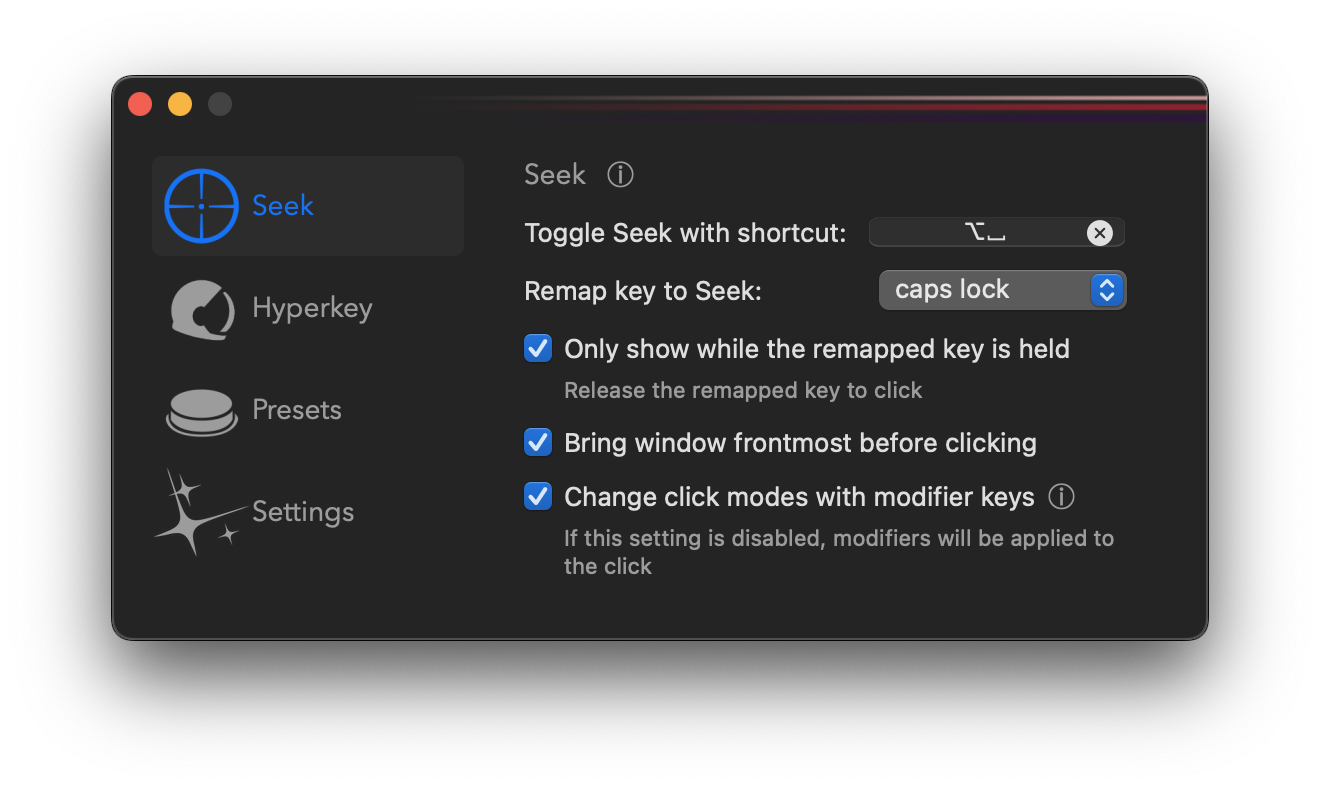
After typing in the Seek bar, you can change the selected match with the up and down arrows or tab and shift+tab, and hit enter to click.
My preferred way to use Seek is to remap caps lock to it, and check the box for “Only show while the remapped key is held”. This becomes similar to executing a keyboard shortcut and is definitely the quickest, but requires you to be able to type words with a pinky down on the caps lock key. If you’re like me and type “incorrectly” using only the left shift key for shift, it’s not that big of a stretch.
The Seek functionality is powered by Apple’s Vision framework that uses OCR to match the text on your screen. In this first iteration, Seek might not match every single occurrence of entered text, although I’m looking at ways to improve it. Examples of text that doesn’t match include extra small text, certain shades of blue text on black background, and text that is too close to other lines.
Hyperkey included
My Hyperkey app is entirely included in Superkey. If you’re unfamiliar with the “Hyper Key”, the concept is just to reassign a key to be cmd+control+shift+option, a key combination that is not typically used in any default shortcuts. It effectively turns into an extra modifier key.
Continuing the Hyperkey mental model
The reason I really like Hyperkey is because it is a simple one-purpose app. By creating Superkey as a separate app, I can preserve Hyperkey while catering to the endless possibilities with keyboard customization. However, Superkey will follow the same simple checkbox-centered configuration, as shown below:
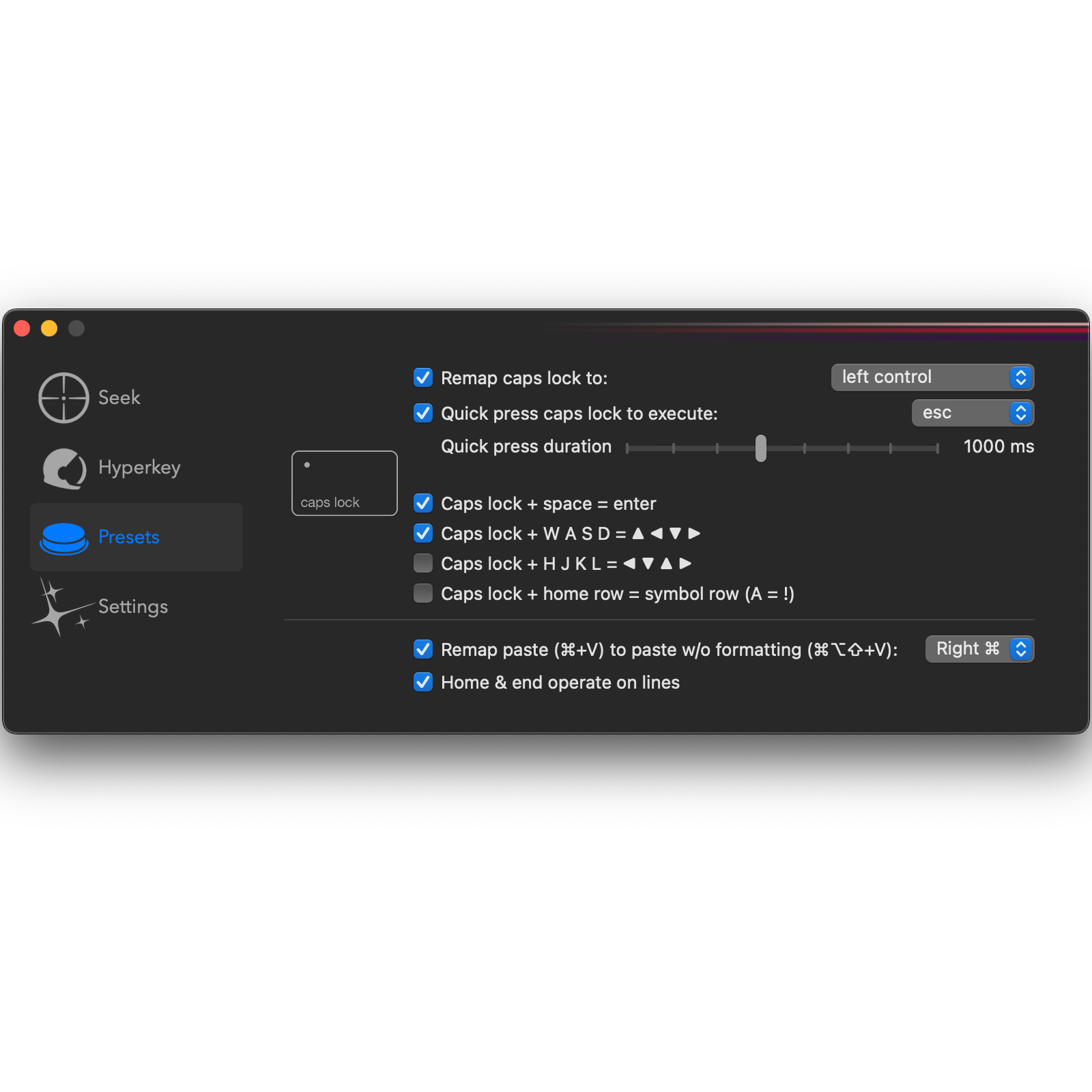
There’s definitely a tradeoff between offering complex entirely custom key remappings versus the canned presets here, but I’ll always prefer just checking a box over messing around with complicated preferences construction if I can get away with it. If you have more presets that you’re looking for, definitely let me know — I’m up for adding more checkboxes in here.
There are still a couple more shortcomings that will get ironed out in upcoming releases, like drawing the line to the selected match on a different display, but I’ve been enjoying using the app so much that I wanted to go ahead and get an initial version out the door.
Give Superkey a try and let me know what you think!